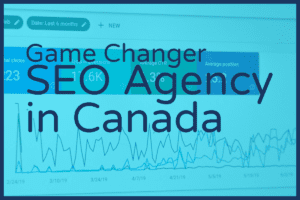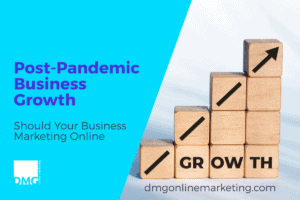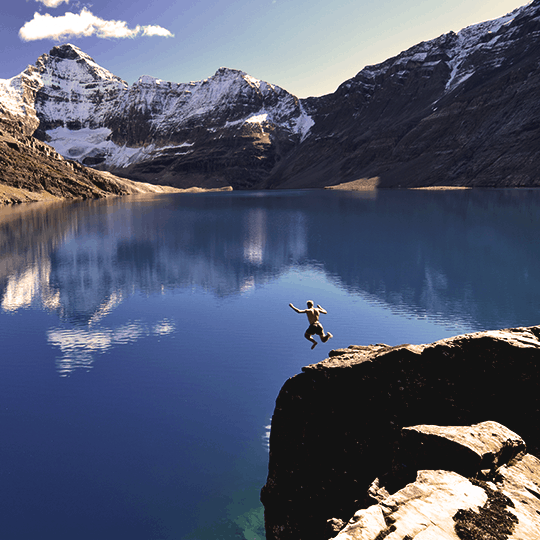In our earlier posts we talked about the breakdown of good landing pages, and the often forgotten Thank you page. However, like all content we can follow all the rules but we still need to know if it will work and provide strong conversions. That is where Visual Website Optimizer comes into play. The Visual Website Optimizer is a tool that I found after reading a blog post on a/b testing and thought I would do a review and test it out.
[ “6041”]
Visual Website Optimizer What is It?
The visual website optimizer is a great little tool that allows you to test variations of a page on your website with little to no html experience. It then tracks the conversions on those pages to allow you to evaluate the best performer.
The tool works really well, to start a test with the visual website optimizer you simply point it to the URL of your choice and the tool grabs the page and now you can start to make variations of that page.
Features at a glance
- A/B Testing
- Multivariate Testing
- Behavioral Targeting
- Heatmaps
- Usability Testing
- Revenue Tracking
Getting Started with Your First Test
The tool offers a 30 day free trial so I thought I would give it a try. To get started is simple you can sign up here (Partner Link) and then you are redirected to the dashboard and you can begin you first test.
1. There are various tests you can run but for the sake of this post I will start with a simple A/B Test.
Also to note is that Visual Website Optimizer has a plugin for the various Content Management systems like WordPress. Just install the plugin and put in our account ID and you are good to go.
2. Now that you have decided on a test you simple tell Visual Website Optimizer what URL you want to do a test on.
3. Now you will be greeted with a complete editor with the page you are targeting your test on. At this point you can create multiple variations of the page to test performance.
4. After you have made a least one variation of your target page you can continue to the next step and setup a goal that you would like to test.
Our goal for this test is for the visitor to fill in the form, so we set that as the goal and point the url to the Thank You page that we created. You can have as many goals as you want on the page, might be form fill, click another link and more.
5. That last step is to Name the test and set some details and options on the test.
That is it, you now hit the “Create Test” button and the Visual Website Optimizer will check to ensure you have the tracking code installed. If it is installed you are ready to let the test run and the different variations of your pages will automatically be displayed to the visitors.
Over some time you will be able to get some results on which variation is performing best and if you want you can also set it to automatically display the winning variation once the page performance has been thoroughly tested.
I have just started two tests and I will do a follow-up post on the different reports that are available once you complete your testing.
The Visual Website Optimizer is a great tool and will allow you to put out multiple tests in a relatively short time. I think the biggest feature is that the person doing the setup of the testing does not need to know any html. You also do not have to create duplicate pages of your content pages until you can find the best performing version.
We Created two test if you want to have a look, one is on our Inbound Marketing for Business landing page and the other is the Google Apps for Business trail page. Have a look and see if you notice any differences.
[ “5968, 5826, 5262, 5259”]