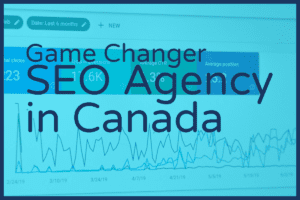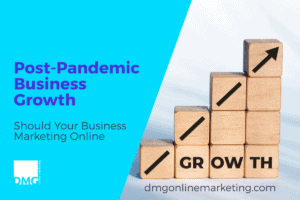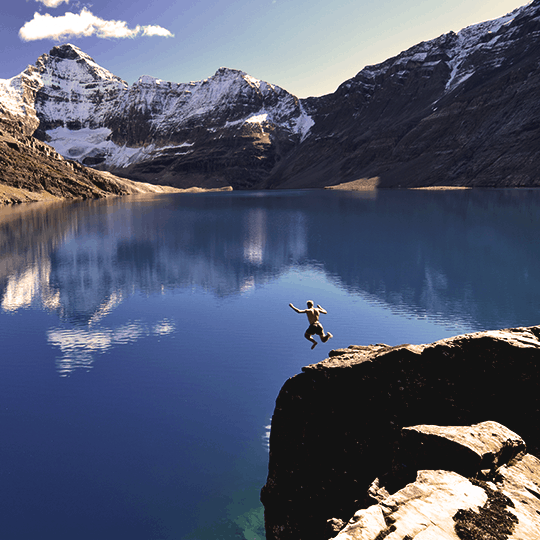Gmail Inbox Tabs – May 31st Google Apps Power Hour
A flurry of emails have come in this morning about the new Gmail Inbox Tabs. What are they and how do I get rid of them, customize them, what are they for? Rather than reply to every message, we decided to use it for this weeks Google Apps Power Hour. New customizable tabs put you back in control so that you can see what’s new at a glance and decide which emails you want to read and when.
We will cover the new features and also some tips on how to change, turn off and customize the new Gmail Tabs. Gmail Inbox Tabs is a great new feature that will help you get to your most important messages quickly and increase your email productivity.
Introducing Gmail Inbox Tabs
[jwplayer mediaid=”7009″]
New Features
- Organized into tabs
- Easy to customize
- Get the new inbox on your mobile device
- More customization options
How Do I get Rid of Them
So like all change, you just might not be ready for this. For most of our clients that emailed this morning this was the number one question how do I turn this off or customize it. Below is the steps to turn off the Gmail Inbox Tabs or customize the settings.
[dropcap]1.[/dropcap] The Look of Gmail Inbox Tabs
[dropcap]2.[/dropcap] How To Access Gmail Inbox Settings
To access the setting of the new Gmail Inbox Tabs you can click on the small + sign at the right of the new Tabs.
[dropcap]3.[/dropcap] Customize The Settings
Once the setting pane loads you can customize or turn off the tabs that you want to display. To get rid of the Gmail Inbox Tabs completely just uncheck all the tabs.